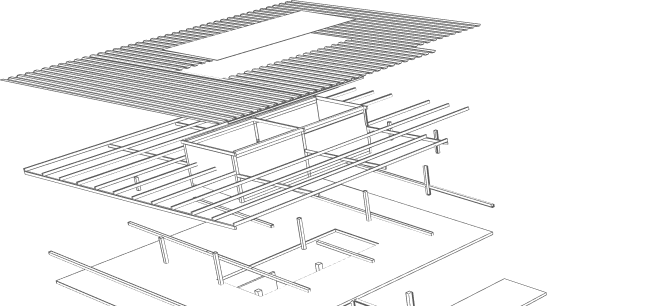EVBox not only offers advanced chargers but also ensures they are seamlessly integrated into networks like ZAP2GO, thanks to their support for the Open Charge Point Protocol (OCPP).
OCPP: The Universal Language of Charging
OCPP, or the Open Charge Point Protocol is an internationally recognized communication protocol designed to enable efficient data exchange between charging stations and central management systems. This open standard is pivotal in creating an ecosystem where different brands of charging stations can work together seamlessly.
EVBox Chargers with OCPP Support
One of the standout features of EVBox chargers is their compatibility with OCPP. This support for OCPP means that EVBox chargers can effortlessly connect to networks like ZAP2GO, offering both station owners and EV drivers a smoother and more efficient charging experience.
Connecting your EVBox charging station to the ZAP2GO network, you need to first download the ZAP2GO app on your mobile device. After downloading, create an account and select 'My chargers'. You will now be able to select your charger, and initiate the setup process. There are two options on how to configure OCPP:
1. Log in to the EVBox App
- The EVBox app is your gateway to a world of convenient EV charging. It's available for download on both PlayStore and AppStore.
2. Add Your Charging Station
- If you haven't already done so, add your charging station to your EVBox account through the app.
- Select the charger you wish to connect to the ZAP2GO network.
3. Connect to the Internet
- To establish a connection between your charging station and the ZAP2GO central system, it's essential to connect the charging point to the internet. You can do this via Wi-Fi or Ethernet.
4. Access the Charger's Status Screen
- In the app, navigate to your charger's status screen.
5. Configuration Settings
- Look for the "Configuration" button, often represented by a gear icon.
6. OCPP Configuration
- If your charger is compatible with OCPP (which is a must for ZAP2GO network integration), you will see an OCPP configuration screen.
- Set the necessary OCPP parameters according to your requirements.
- Save your configurations by clicking the "SAVE" button.
7. Restart and Connect
- After saving the OCPP parameters, your charging station will automatically restart to apply the changes.
- During this restart, it will establish a secure and seamless connection to the ZAP2GO network.